#
Update Task
Communicate with task members, change task status, and apply the number of hours spent to each update.
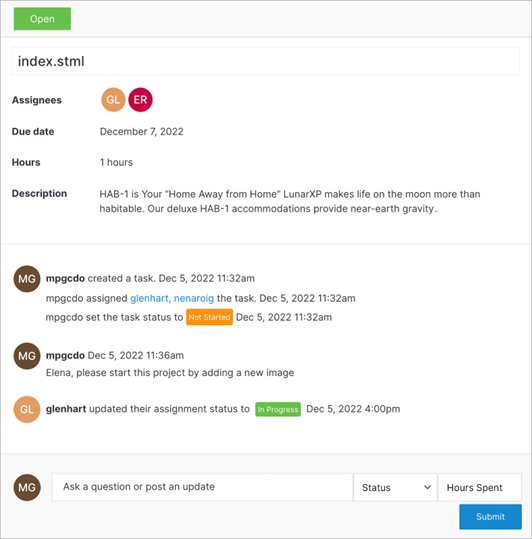
Tip:
You can track the total time spent on a task by ensuring all task members include the hours spent on each update. All hours are automatically added up, and the total will appear at the top of the task window.
Note:
You can choose from the options below when selecting a status from the menu. A color-coded tag will appear on the main Task dashboard indicating the status:
- Not Started: The member has yet to begin any work on the task.
- In Progress: The task has been started or is being worked on.
- Partial Approval: Indicates that a portion of the task has been approved.
- Approved: The task has been fully approved.
- Task Completed: Moves the task from active to complete
- Denied: Indicates that the task has been blocked.
#
Confirm
Once you have entered your question or update in the field, changed the task status, and applied the hours spent, click Submit.
Note:
You can ask questions or post updates without changing the status or adding hours spent. Each item can be modified individually.
