#
How to create a homepage template
A homepage is the introductory page of a website. It is often the first page a visitor sees, acting as a “table of contents” for the rest of the experience. It can also feature high-level news, promotions, and other key messages that require the highest degree of visibility. While a homepage will leverage elements of your base template, such as the header and footer, there is only one homepage on a website – so generally speaking, there is only one unique template for your homepage. .
#
Homepage Template
Using the base template with your index.stml page, you can now build out your homepage template. As noted, the homepage is typically a unique template in your website template system; in most cases, it will not be repeated elsewhere on your website.
For this tutorial, we will use the assets from the SpaceJet theme to create a homepage with a header, hero, CTA (call-to-action) banner, footer, and content areas. You can view the live SpaceJet sample site to view the final homepage.
#
Setting up your folders and .tpl files
Step 1: Under web files, click on the templates folder.
Step 2: Using the right-hand menu, click Add Folder. Under templates, add four folders with the following names:
- content
- footer
- hero
- navigation
When complete, click Submit.
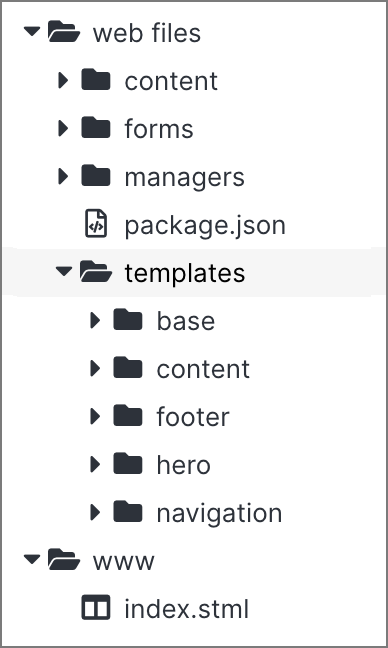
Step 3: Under templates, click on the base folder. In the right menu, click Add File. Create a new file named div-insert.tpl and select Code from the File Type dropdown. When complete, click Submit.
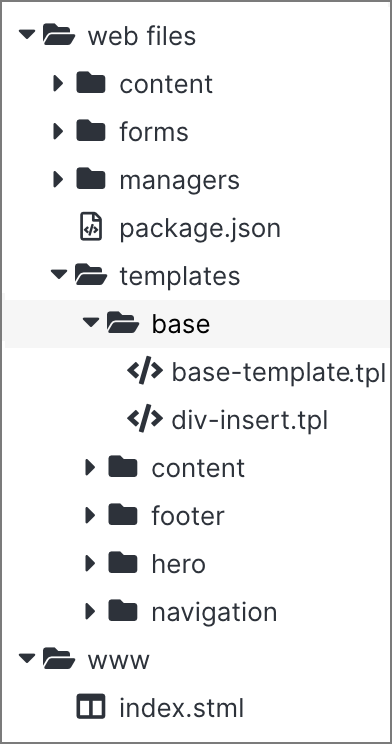
Note:
The additional div-insert.tpl file will provide extra dynamicDivs to your page template.
Step 4: In each of the new folders, you will need to add a new .tpl file. Follow the previous steps to click on each folder and Add File. Create a new file under each folder as follows, and select Code for the File Type. Once complete, click Submit:
- content: cta.tpl, home-blog.tpl, main.html
- footer: footer.tpl
- hero: home-hero.tpl
- navigation: top-nav.tpl
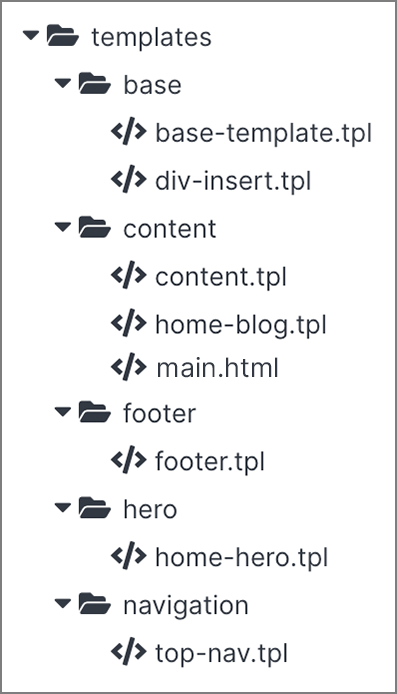
Now you have a complete set of folders and .tpl files to build out your homepage.
#
Adding templates to your dynamic divs
Next, you will learn how to apply your .tpl files to your dynamic divs. For the purposes of this lesson, will continue using sample code from the SpaceJet theme. To ensure that the images referenced in the theme appear in your editor, you will need to upload several files to your website’s image folder.
Step 1: Locate the following assets in the SpaceJet package you previously downloaded:
- SpaceJet-Logo.png (located in _ > images)
- SpaceJet-2023-Hero-Image.png (located in _ > images)
Step 2: Under the www folder, click on the images folder under the “_” folder.
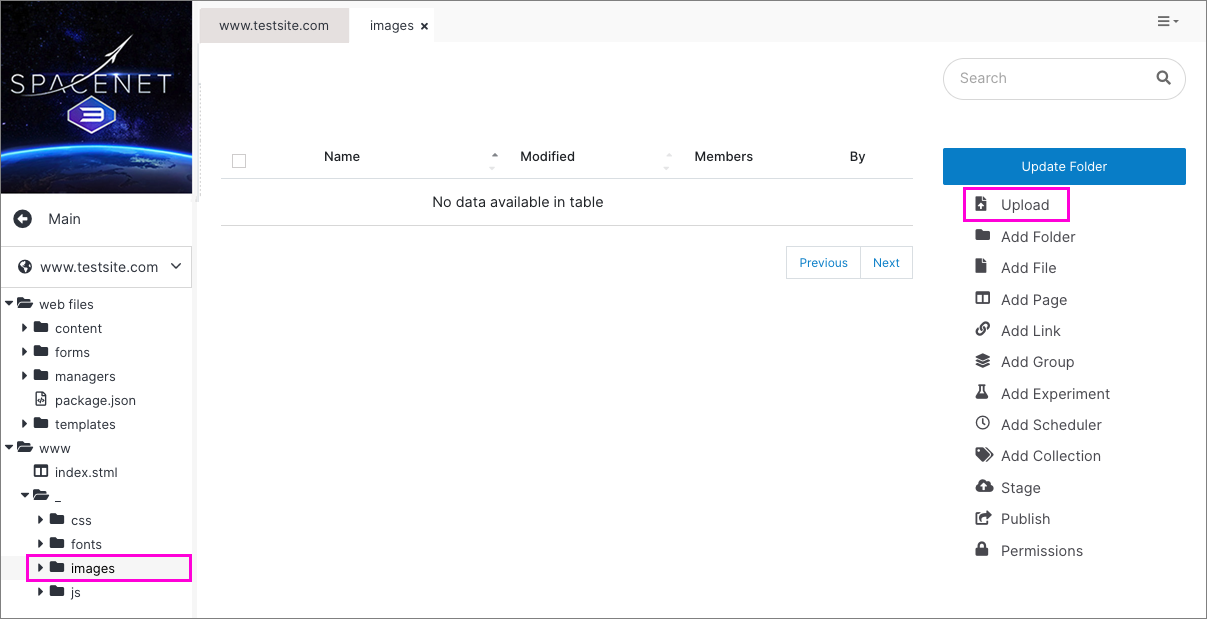
Step 3: Using the right-hand menu, click Upload. Drag both images from your local computer into the window and click Upload.
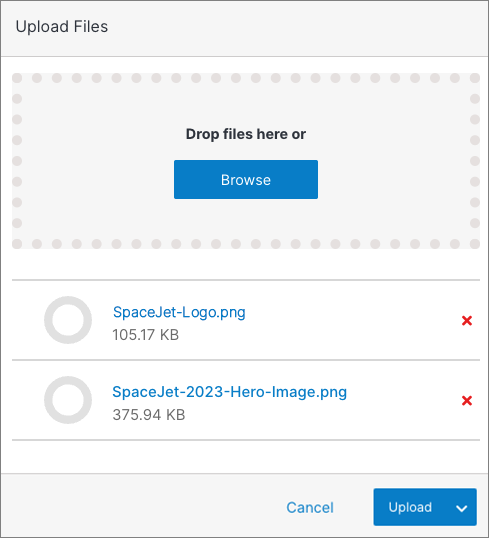
Note:
For more details on how to upload images to your website in Solodev, read the Upload article under Manage Folder in Websites.
Step 4: Under web files, browse to the navigation folder and click on the top-nav.tpl file. Copy the code sample below into the editor. When complete, click Publish.
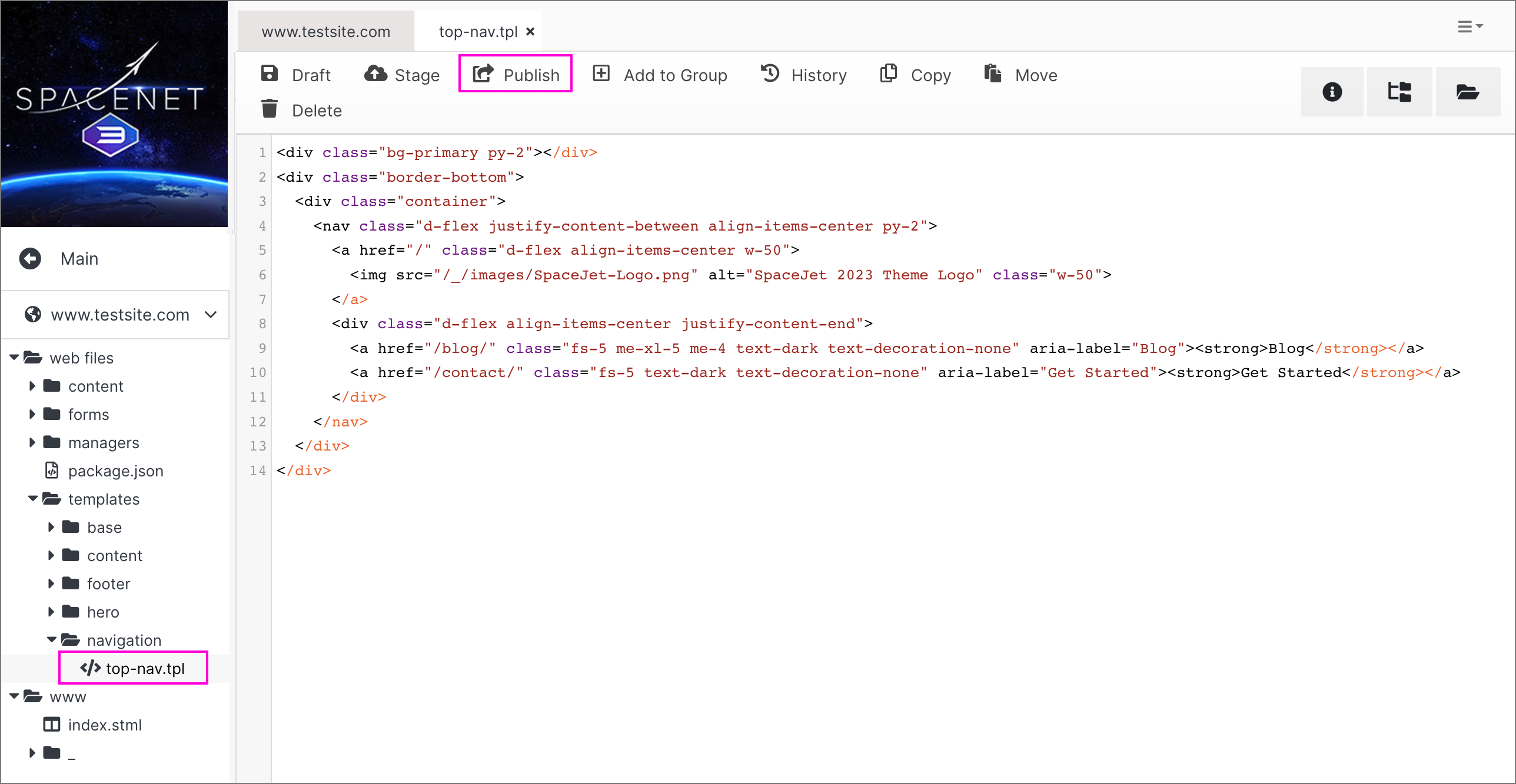
<div class="bg-primary py-2"></div>
<div class="border-bottom">
<div class="container">
<nav class="d-flex justify-content-between align-items-center py-2">
<a href="/" class="d-flex align-items-center w-50">
<img src="/_/images/SpaceJet-Logo.png" alt="SpaceJet 2023 Theme Logo" class="w-50">
</a>
<div class="d-flex align-items-center justify-content-end">
<a href="/blog/" class="fs-5 me-xl-5 me-4 text-dark text-decoration-none" aria-
label="Blog"><strong>Blog</strong></a>
<a href="/contact/" class="fs-5 text-dark text-decoration-none" aria-label="Get
Started"><strong>Get Started</strong></a>
</div>
</nav>
</div>
</div>Step 5: Under the www folder, click on the index.stml file.
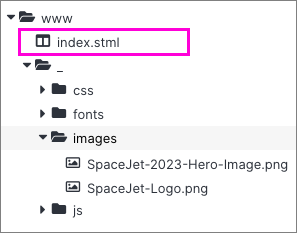
Step 6: In the top dynamic div, click anywhere in the base-template.tpl div. Once activated, it will turn blue, indicating that it is ready to have a template applied to it.
Next, under web files, open the templates folder and browse to the navigation folder. Click on the top-nav.tpl file. The tag will change from base-template.tpl to top-nav.tpl, as shown:
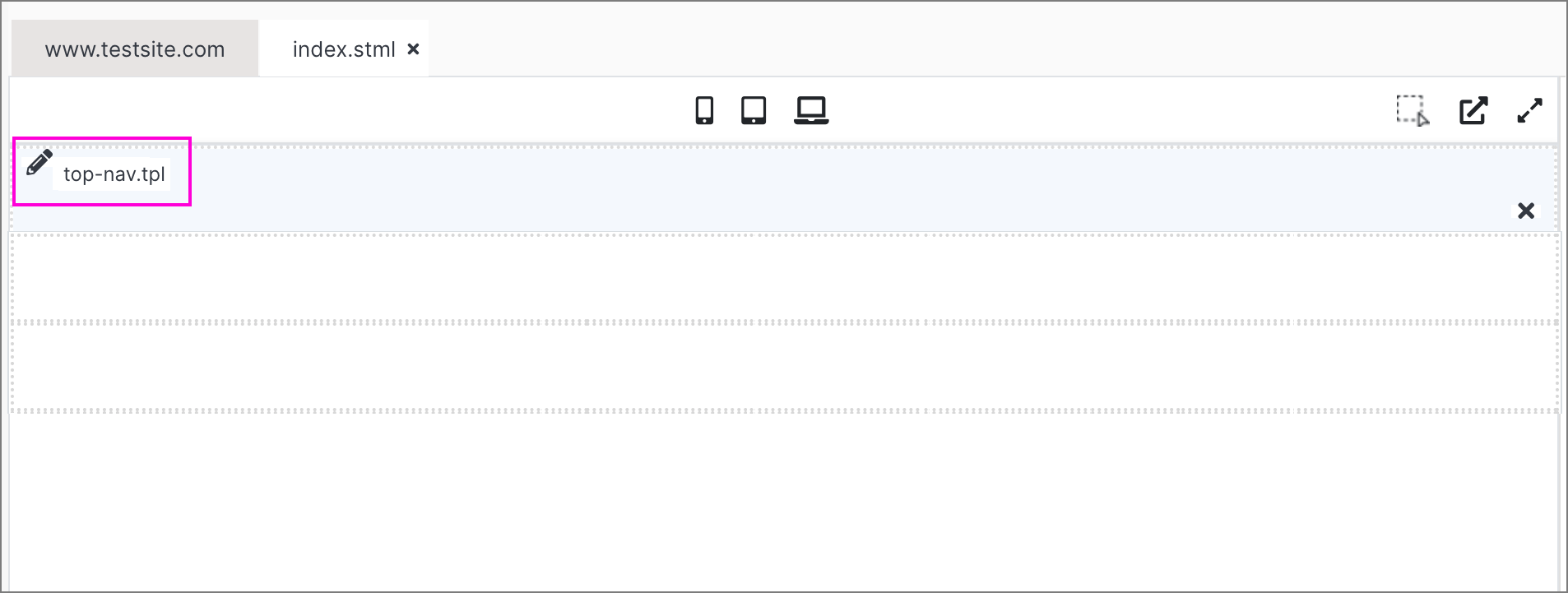
Once complete, click Publish. After your page reloads, you will see the top navigation appear in your index.stml file.
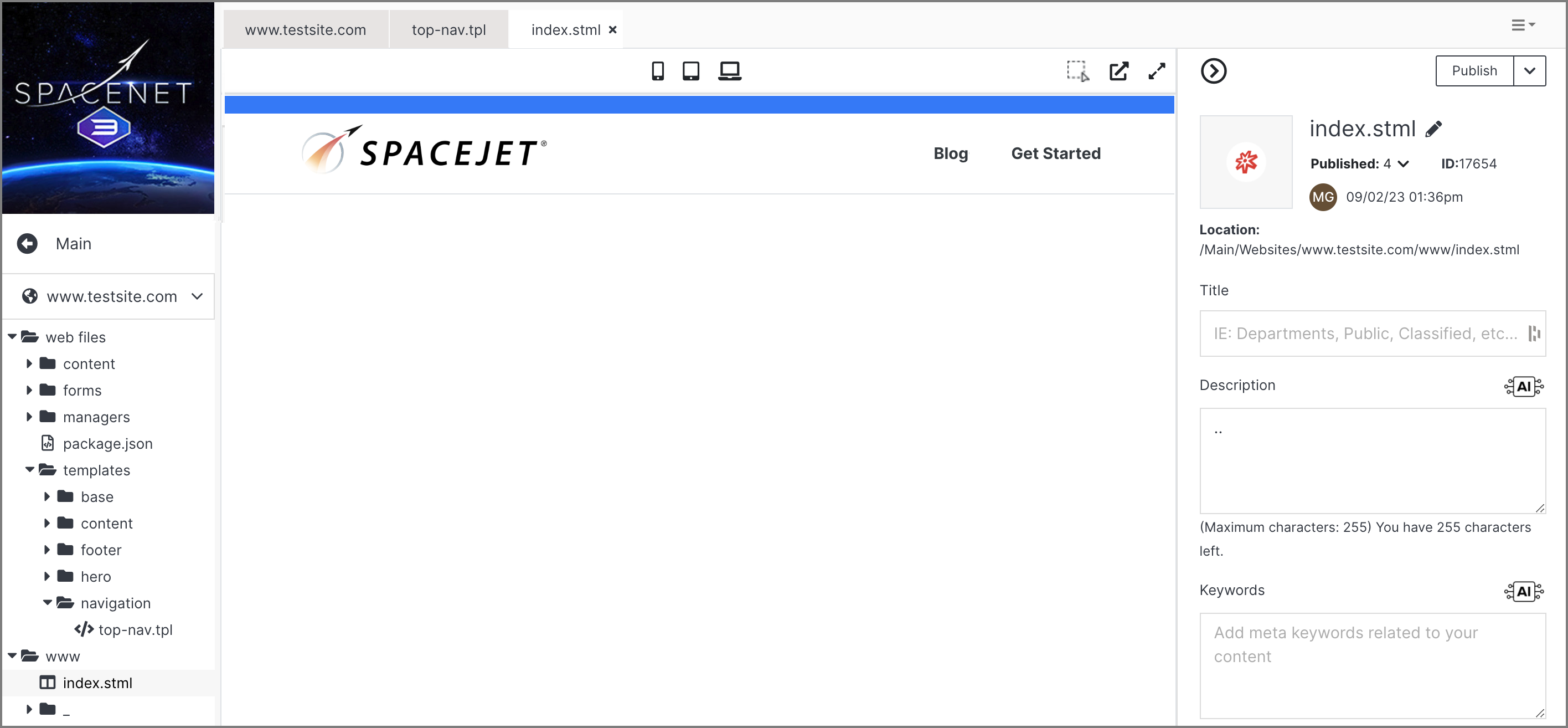
Note:
Solodev provides a rich visual editing experience. The editor renders a preview of your frontend website, but minor differences may occur due to the software’s features and functionality. This can affect the appearance of fonts and images within the editor. You can compare your progress to the live SpaceJet sample site.
Step 7: Repeating steps 4 and 5, add the code samples below for the other divs of the SpaceJet homepage:
home-hero.tpl
<div class="hero-slider h-100">
<div data-background="/_/images/SpaceJet-2023-Hero-Image.png" class="item h-100 d-lg-flex align-items-
center">
<div class="container position-relative py-5 my-5">
<div class="row">
<div class="col-lg-9 col-xl-8 col-xxl-6">
<div class="bg-white p-5 rounded">
<h1 class="fw-bolder display-5"><strong>Your Liftoff to Luxury Space Travel</strong></h1>
<p class="mt-4 fs-5">Book your next trip on SpaceJet and explore a step above.</p>
<div class="d-flex justify-content-between align-items-center mt-4">
<a href="/contact" class="btn fs-5 btn-danger text-white px-4 py-1 pb-2"><strong>Get
Started</strong></a>
</div>
</div>
</div>
</div>
</div>
</div>
</div>cta.tpl
<div class="bg-primary text-white py-5 mt-5">
<div class="container">
<div class="text-center">
<h2 class="display-5 fw-bolder"><strong>Start your space journey</strong></h2>
<p class="fs-5 mt-3">Talk to one of our crew members to plan your trip</p>
<a href="/contact/" class="btn fs-5 btn-danger text-white px-4 py-1 pb-2 mt-3"><strong>Get
Started</strong></a>
</div>
</div>
</div>footer.tpl
<footer class="mt-auto">
<div class="container">
<div class="row row-cols-1 row-cols-sm-3 py-2 align-items-center mt-3 mt-md-0">
<div class="col">
<a href="/" class="d-flex align-items-center">
<img src="/_/images/SpaceJet-Logo.png" alt="SpaceJet 2023 Theme Logo" class="w-50">
</a>
</div>
<div class="col">
<div class="d-flex align-items-center justify-content-center">
<p class="mb-0"><a href="/about/" class="text-dark text-decoration-none me-md-5 me-3"><strong>About</strong></a></p>
<p class="mb-0"><a href="/blog/" class="text-dark text-decoration-none me-md-5 me-3"><strong>Blog</strong></a></p>
<p class="mb-0"><a href="/contact/" class="text-dark text-decoration-none"><strong>Get Started</strong></a></p>
</div>
</div>
<div class="col">
<ul class="list-unstyled d-flex justify-content-end mb-0">
<li><a href="https://www.twitter.com" class="text-dark text-decoration-none" target="_blank" rel="noopener noreferrer"><span class="fa-fw fa-brands me-2 fa-lg fa-twitter"></span><span class="sr-only">Twitter</span></a></li>
<li><a href="https://www.facebook.com" class="text-dark text-decoration-none" target="_blank" rel="noopener noreferrer"><span class="fa-fw fa-brands me-2 fa-lg fa-facebook-f"></span><span class="sr-only">Facebook</span></a></li>
<li><a href="https://www.linkedin.com" class="text-dark text-decoration-none" target="_blank" rel="noopener noreferrer"><span class="fa-fw fa-brands me-2 fa-lg fa-linkedin-in"></span><span class="sr-only">Linkedin</span></a></li>
</ul>
</div>
</div>
</div>
<div class="bg-light py-2">
<div class="container">
<div class="d-flex justify-content-between align-items-center flex-md-row flex-column">
<p class="small mb-0 mt-3 mt-md-0">©2023 SpaceJet. Built on <a href="https://github.com/solodev/marketplace/raw/master/depot/themes/solodev-spacejet-2023.zip" class="text-dark">SpaceJet Theme</a> and powered by <a href="https://www.solodev.com" target="_blank" rel="noopener noreferrer" class="text-dark">Solodev</a>.</p>
<ul class="list-unstyled d-inline-flex mb-0 mt-3 mt-md-0 small">
<li><a href="/privacy.stml" class="text-dark me-3">Privacy</a></li>
<li><a href="/legal.stml" class="text-dark">Legal</a></li>
</ul>
</div>
</div>
</div>
</footer>Step 8: To add more space to the page for the main content areas, repeat steps 4 and 5 and add these additional code samples:
Note:
For HTML file click on source in the bar and then paste the code.
main.html
<div class="container">
<div class="row justify-content-between align-items-center mt-5 pt-5">
<div class="col-md-8 col-lg-5 mx-auto ms-lg-0">
<img src="/_/images/SpaceJet-2023-Jet-Image-1.jpg" alt="SpaceJet 2023 Jet" class="img-fluid rounded-4">
</div>
<div class="col-lg-6 mt-lg-0 mt-5">
<div class="text-center text-lg-start">
<p><strong>HOW IT WORKS</strong></p>
<h2 class="display-5 fw-bolder"><strong>Plan Your Itinerary and Choose a Spaceport</strong></h2>
<p class="mt-3">Now you can travel beyond your expectations – from earth's orbit to the moon and beyond – all with the ease and comfort of booking terrestrial travel. Choose from a wide range of destinations, then select one of our convenient SpacePorts from around the globe, with more coming soon.</p>
<ul class="fw-bolder ps-3 d-inline d-sm-table d-lg-inline-block mx-auto text-sm-start text-center">
<li>SkyDrift Hotel – Low Earth Orbit (LEO)</li>
<li>Armstrong Spacewalk Experience Platform</li>
<li>Four Seasons at the Sea of Tranquility</li>
<li>LunarXP Connector to Lovell Mines</li>
<li>Mars Colony Connector</li>
</ul>
</div>
</div>
</div>
</div>home-blog.tpl
<div class="mt-5 py-lg-5">
<div class="container">
<div class="text-center">
<h2 class="display-5 fw-bolder"><strong>Blog</strong></h2>
<p>Learn what's happening on the final frontier</p>
</div>
<div class="row row-cols-1 row-cols-md-2 row-cols-lg-3 g-5 mt-4">
<div class="col mt-4">
<div class="card rounded-4 shadow border-0">
<img src="/_/images/SpaceJet-2023-Astronaut-Image.jpg" alt="Astronaut" class="img-fluid rounded-top-4">
<div class="card-body text-center text-sm-start p-4">
<p class="pt-1">August 28, 2023</p>
<h3 class="mt-3 fw-bolder"><strong>Experience amazing views of Earth on a guided SpaceWalk</strong></h3>
<a href="/" class="btn fs-6 btn-danger text-white my-3"><strong>Learn More</strong></a>
</div>
</div>
</div>
<div class="col mt-4">
<div class="card rounded-4 shadow border-0">
<img src="/_/images/SpaceJet-2023-Cabin-Image.jpg" alt="Space Class cabins" class="img-fluid rounded-top-4">
<div class="card-body text-center text-sm-start p-4">
<p class="pt-1">August 25, 2023</p>
<h3 class="mt-3 fw-bolder"><strong>Space Class seats offer a whole new galaxy of luxury</strong></h3>
<a href="/" class="btn fs-6 btn-danger text-white my-3"><strong>Learn More</strong></a>
</div>
</div>
</div>
<div class="col mt-4">
<div class="card rounded-4 shadow border-0">
<img src="/_/images/SpaceJet-2023-Jet-Image-2.jpg" alt="SpaceJet" class="img-fluid rounded-top-4">
<div class="card-body text-center text-sm-start p-4">
<p class="pt-1">August 23, 2023</p>
<h3 class="mt-3 fw-bolder"><strong>SpaceJet expands ports to include Sea of Tranquility Resort</strong></h3>
<a href="/" class="btn fs-6 btn-danger text-white my-3"><strong>Learn More</strong></a>
</div>
</div>
</div>
</div>
</div>
</div>Once complete, your final homepage should appear in the editor, featuring the top navigation, hero, CTA, and footer. The blog section will be covered in the Modules tutorial.
