#
Build your Page
In this article, we'll show you how to actually build a page by adding components inside dynamic divs.
Below is a product page of a site we will use as an example:
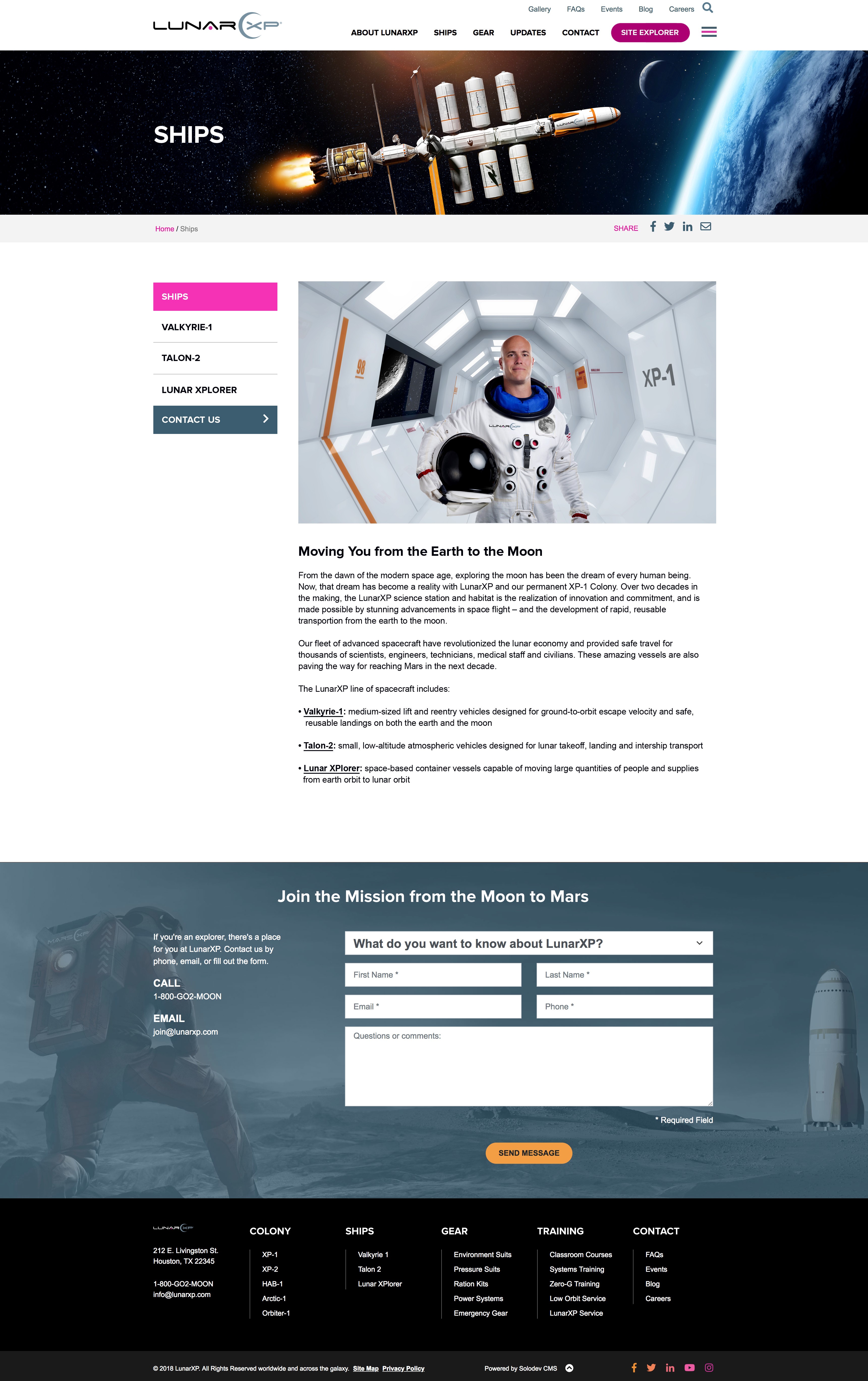
#
Step 1: Identify the components of the page
Looking at the image above, there are 6 main components on the page:
- Top Navigation area
- The hero section with a title of "Ships"
- Breadcrumbs
- The main content area with a left-side navigation and content on the right side
- A footer contact form
- The footer
That means initially we need 6 blue drop zones on the page.
#
Step 2: Add the DynamicDivs in the Base Template
Since we need 6 main components, we need to create 6 dynamicDivs in the base template:
Note:
The text inside brackets is for leaving comments. All the text inside characters will be uncommented therefore won't be visible on the page.
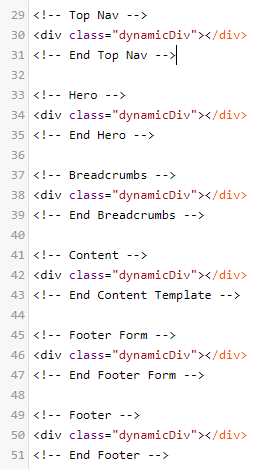
#
Step 3: Insert the Base Template on the page
In Solodev, by default, every empty stml page comes with at least one blue drop zone:
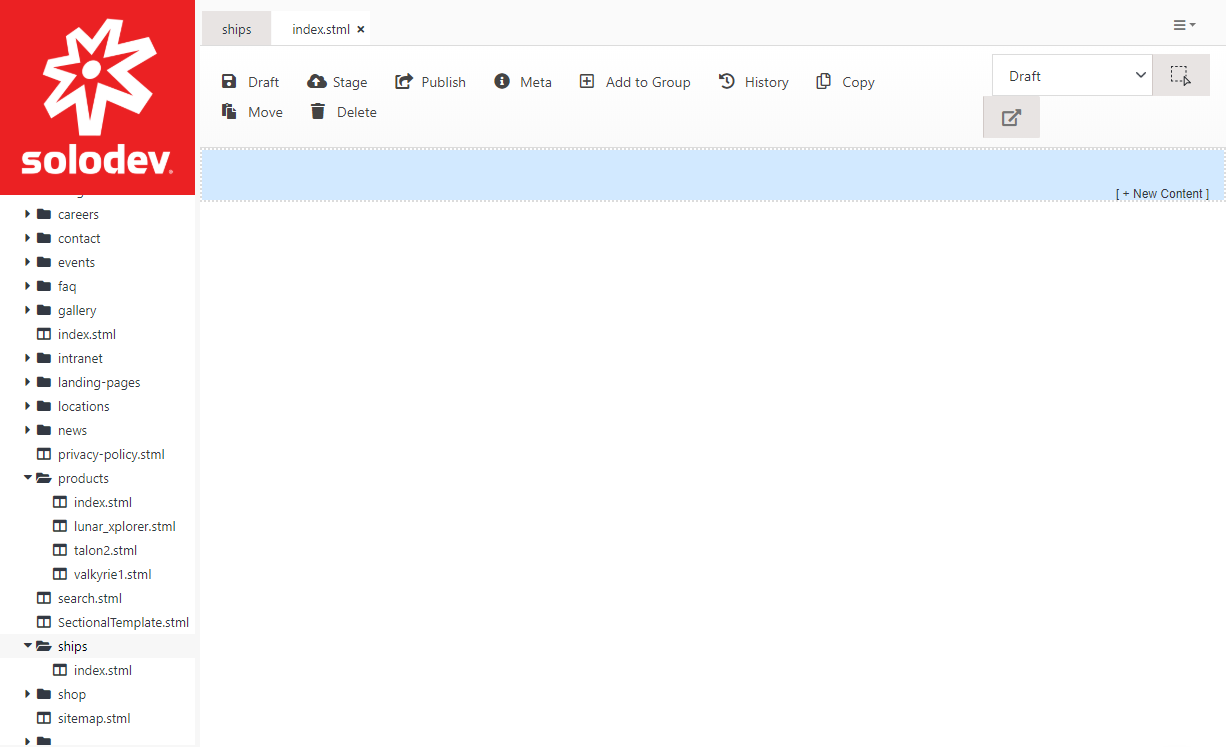
Insert the basetemplate.tpl in the blue drop zone:
.png)
As you can see, we now have 6 blue drop zones inside the basetemplate.tpl.
#
Step 4: Insert the main components inside the base template
Insert all the components beginning with the top navigation template ending with the footer inside the base template:
#
Top Navigation

#
Hero Section
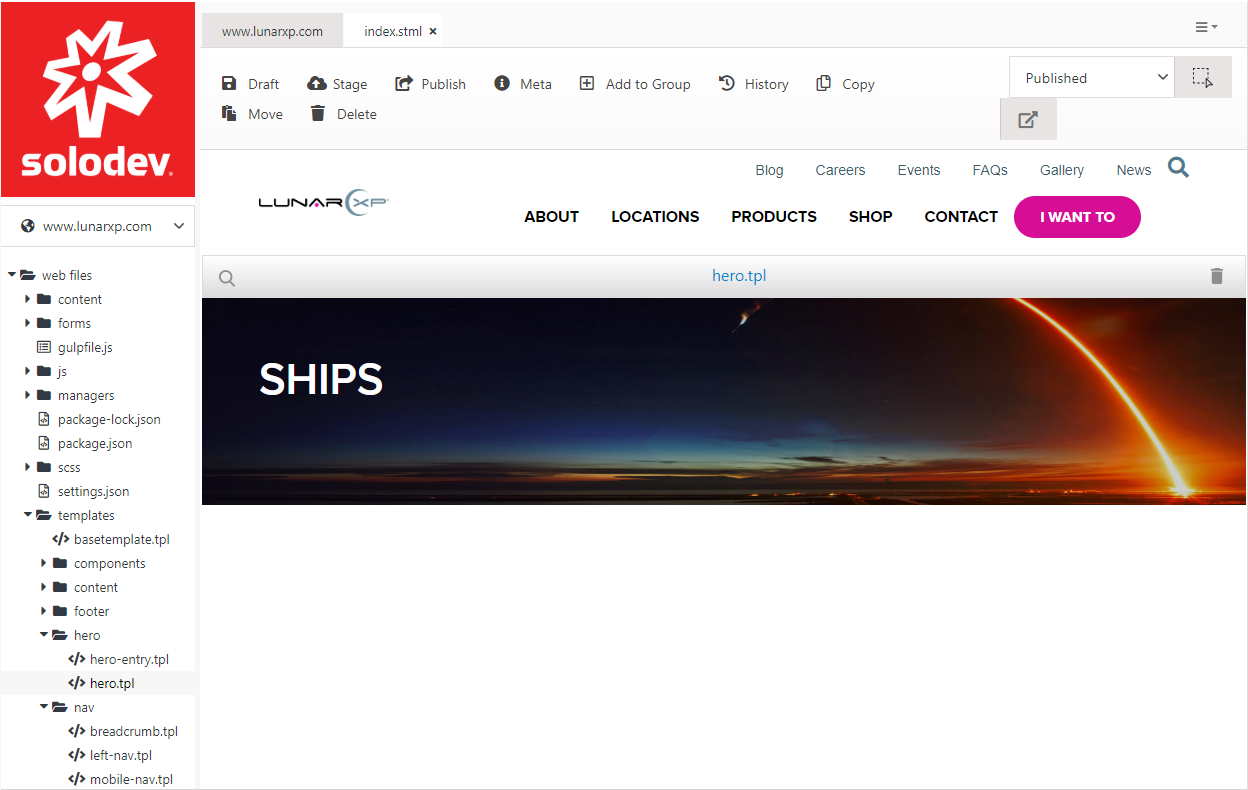
#
Breadcrumbs
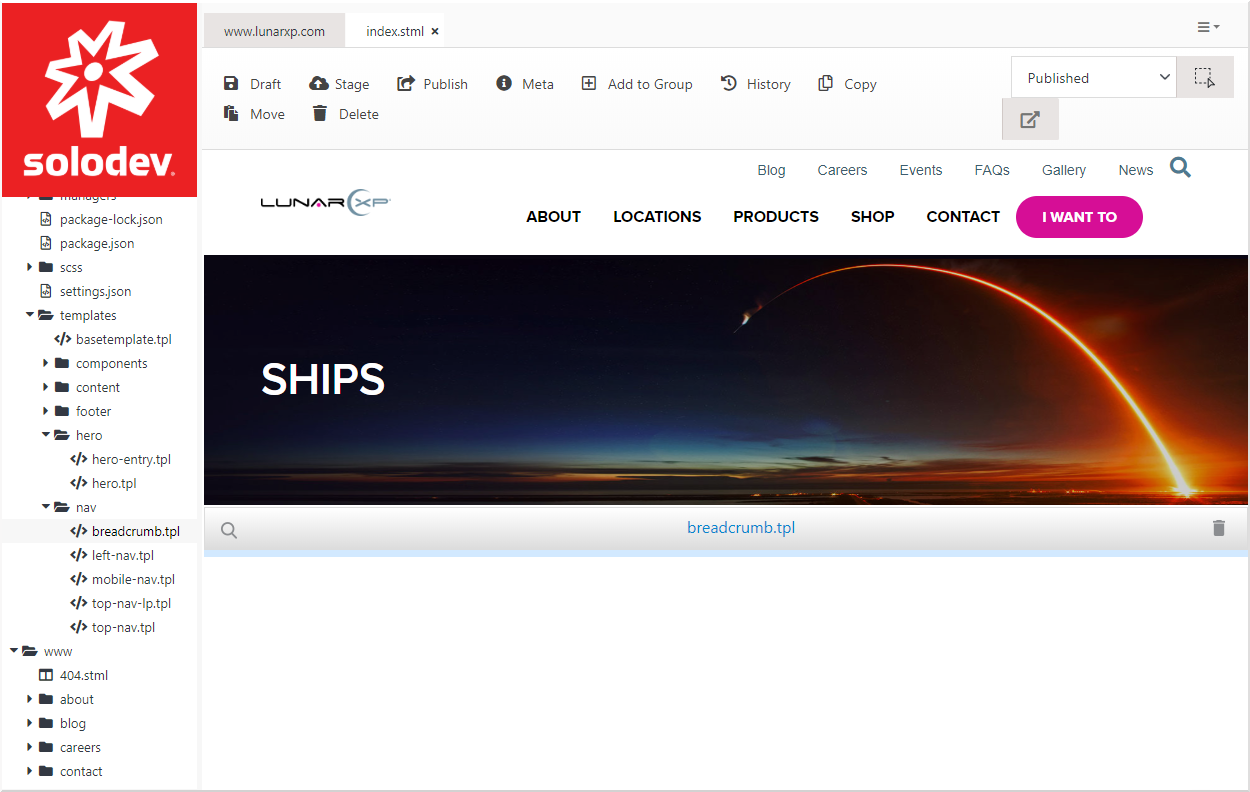
#
Main Content Area
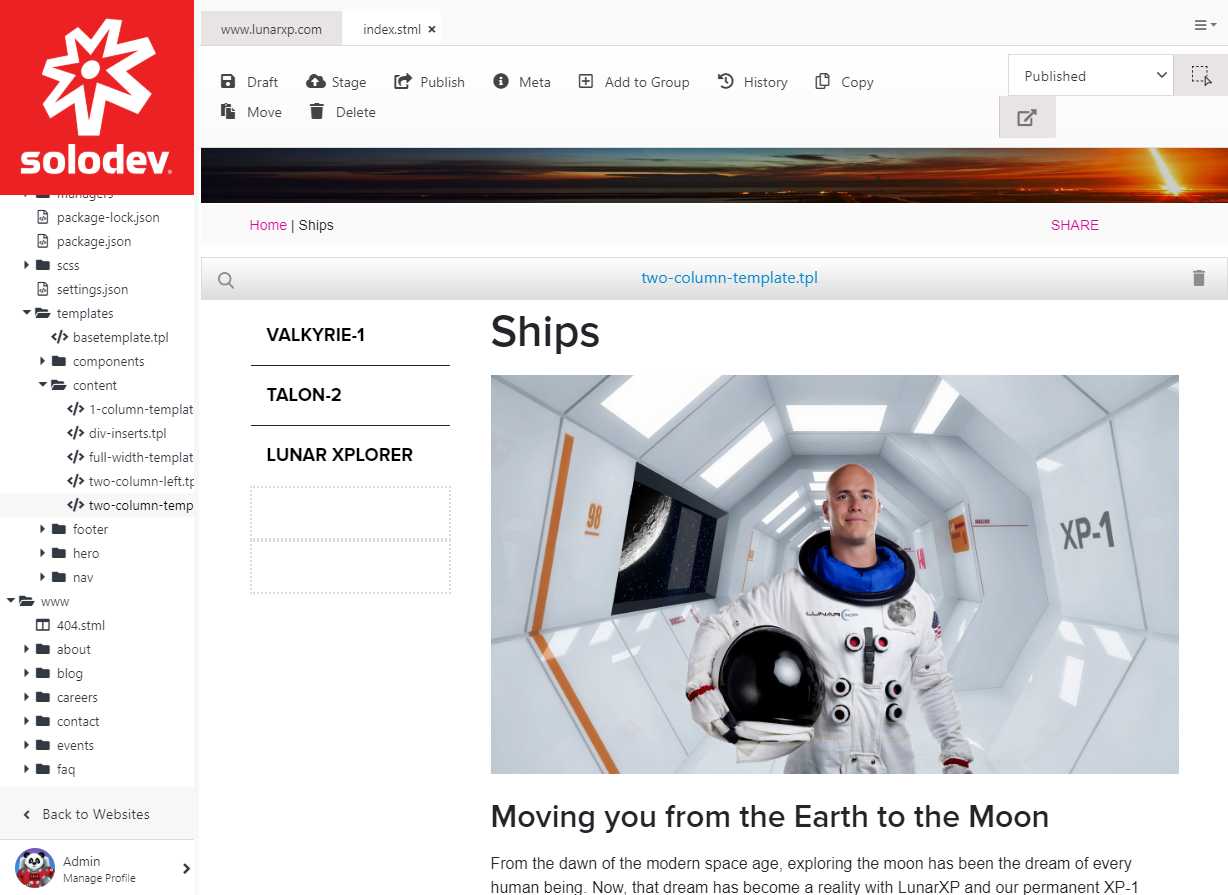
#
Footer Contact Form
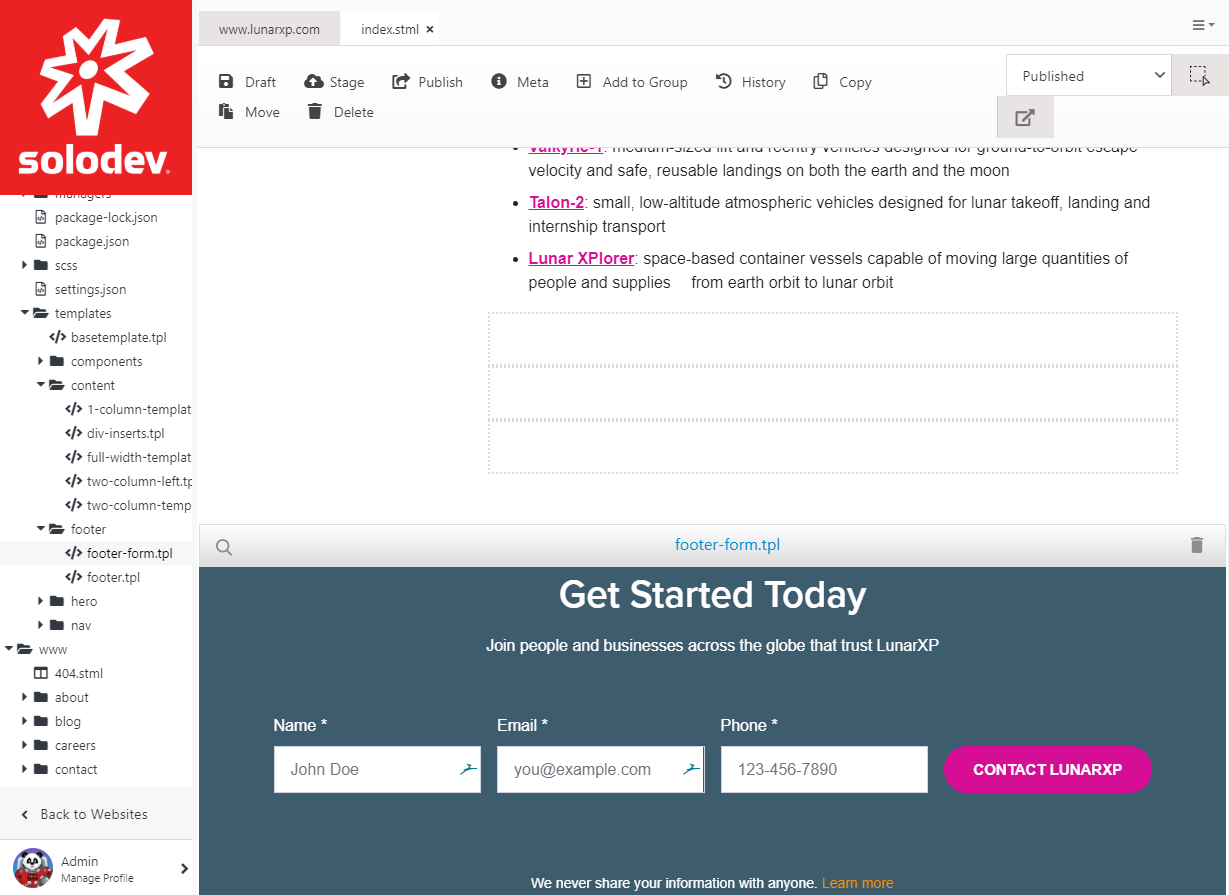
#
Footer

Whenever you need to add more drop zones, pick the template you'd like to add drop zones to and add more dynamicDivs in the template file. Make sure you pick the right location to insert the dynamicDiv inside the template file as the drop zone will appear in the exact place you placed the dynamicDiv code.
