#
Add User
Easily add new members to your CMS and assign them to groups.
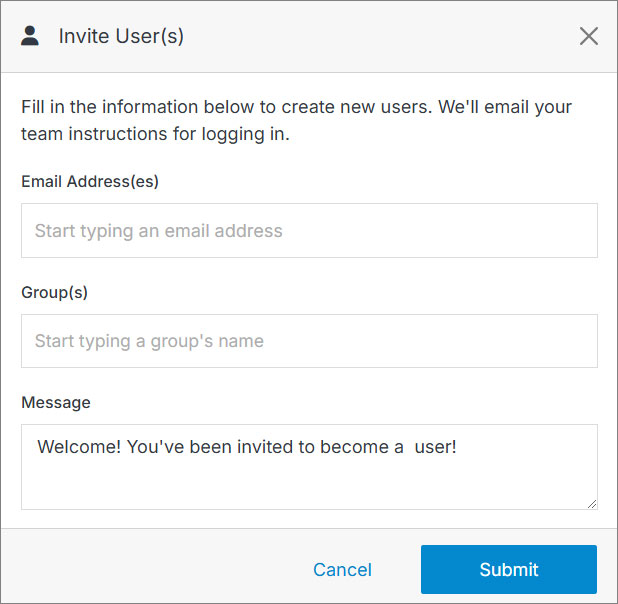
Pro Tip: Next up, manage user groups and permissions for better control and organization.
Easily add new members to your CMS and assign them to groups.
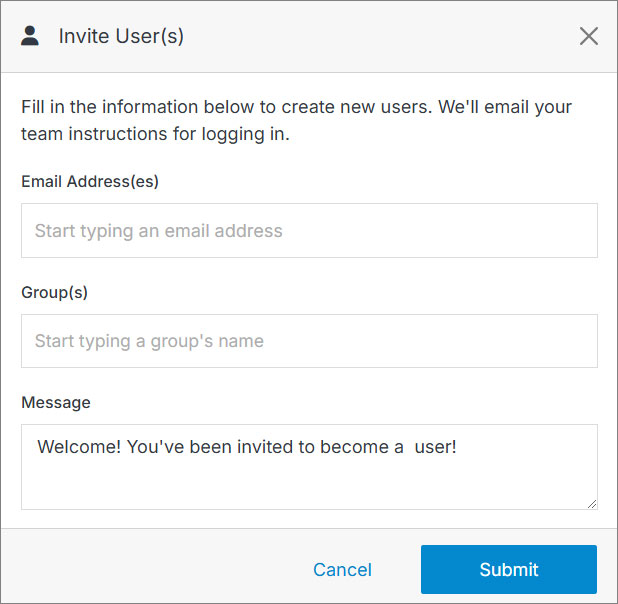
Pro Tip: Next up, manage user groups and permissions for better control and organization.