#
Delete
#
Delete Modules
Delete module permanently.
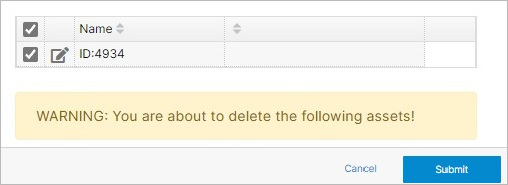
Step 1: To begin, access your website by either by clicking Websites under Workspace interface or from the dashboard.
Step 2: Once in the Websites section, identify and choose the specific website from which you intend to remove a module.
Step 3: In the left tree menu, locate and access the web files folder. This folder contains various components of your website.
Step 4: Within the web files section, locate the managers folder. This is where the folder associated with the module you want to delete is situated.
Step 5: Inside the managers folder, you will find the module you wish to remove. Click the checkbox next to the module you want to delete. On your right navigation, look for the Delete option and click on it. This action will open up the modal on the right side of the interface.
Step 6: Once the modal is open, you will have the opportunity to confirm your decision. To finalize the deletion, locate and click the Submit button. This will initiate the removal process for the selected module.
Warning:
Remember to exercise caution when deleting modules, as this action might have implications on your workspace's functionality and the tasks you're working on. Always ensure that you have a backup or a clear understanding of the consequences before proceeding with the deletion.
#
Delete Module Entries
Delete module entries permanently.
Step 1: From the left tree menu and go into the Module under Workspace.
Step 2 Use the checkbox on the left and choose which entries you want deleted.
Step 3: Click Delete in the toolbar to open the modal on the right.
Step 4: Confirm your choice by clicking Submit. Your changes will be applied, and the entry will be removed.
