#
Modify
Here, you have the ability to customize your module, offering a wide array of options at your disposal. These options are conveniently categorized into various sections, including "Website Properties" for fine-tuning the module's appearance and behavior, "Advanced Options" for advanced settings, "Table Schema" for managing the data structure, and "API Info" for integration purposes. Feel free to explore these sections and tailor your module to meet your specific needs.
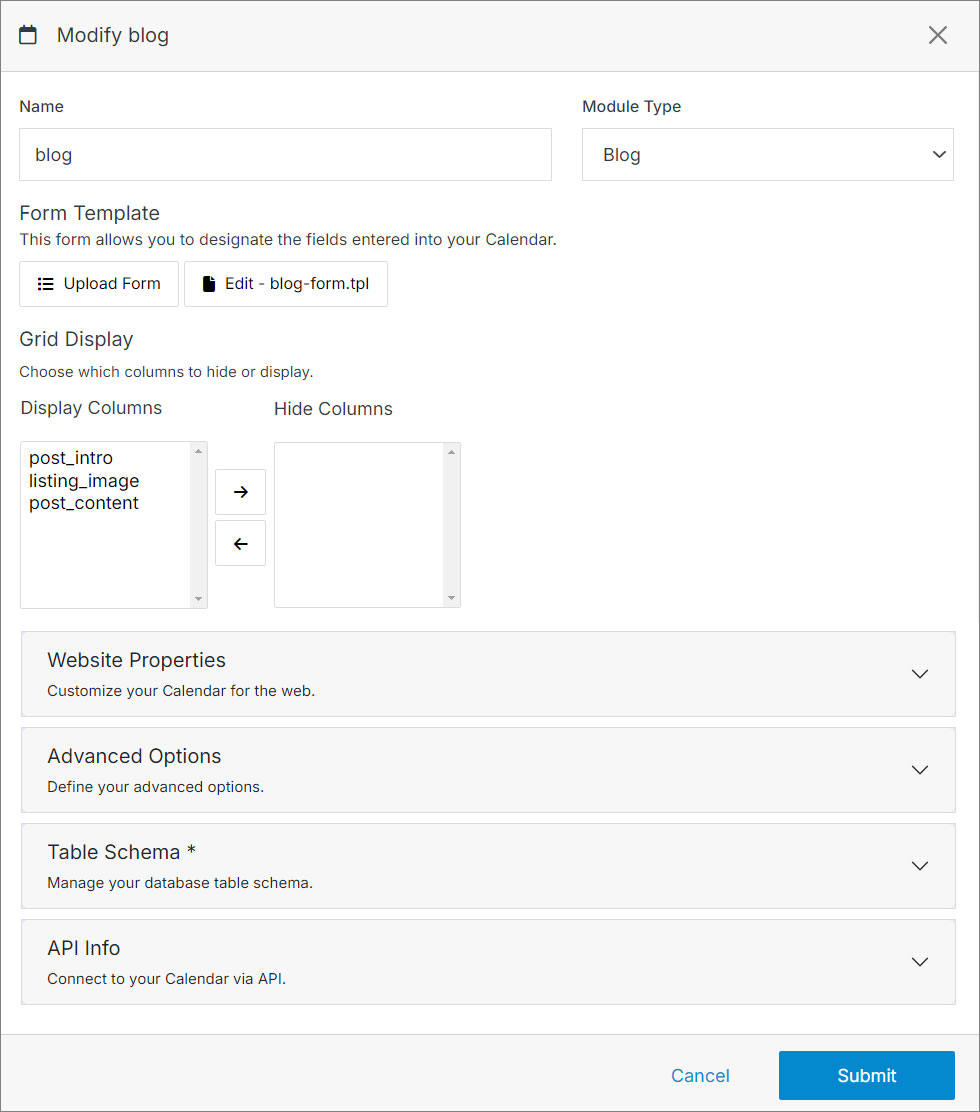
#
Website Properties
Map your module to the front end and to categories, and manage your images settings.
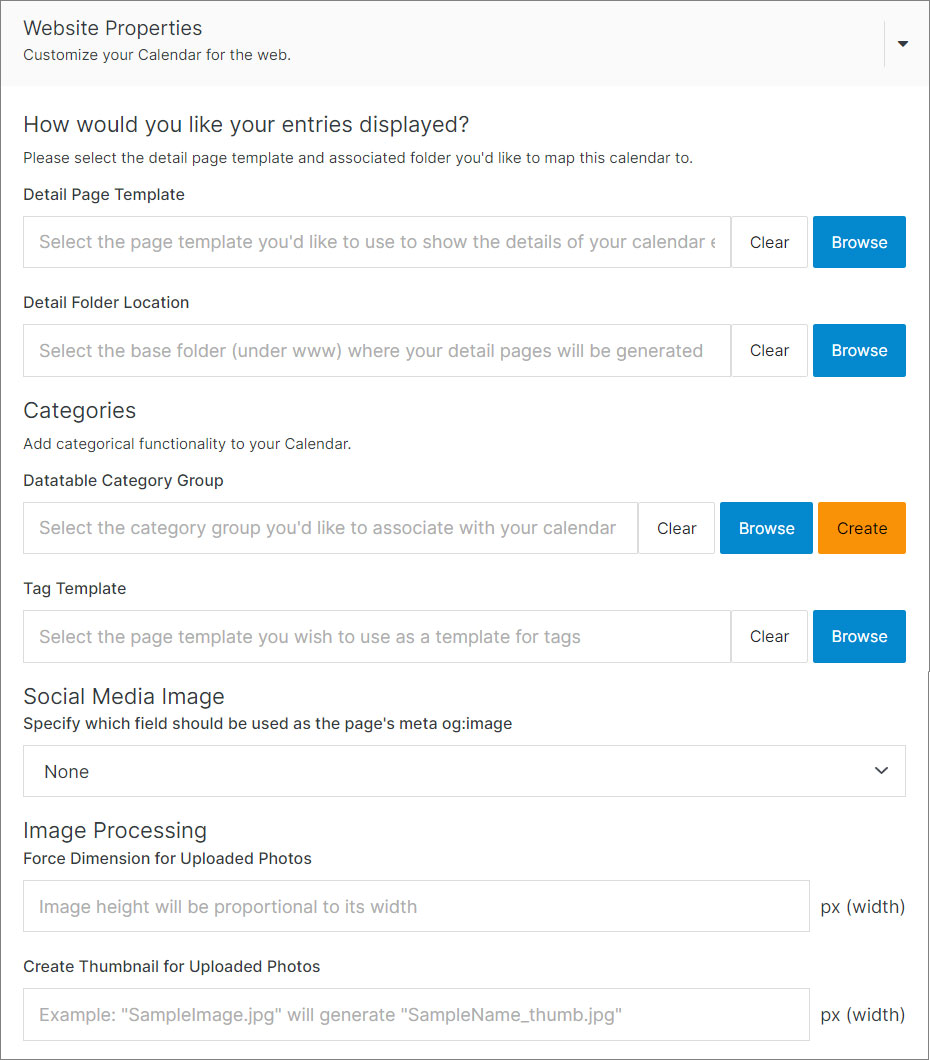
#
Table Schema
Manage your database table schema by adding or removing fields. The schema defines your module's data structure, including what information can be stored and how it's organized. Choose appropriate field types to optimize storage and stay within database limits.
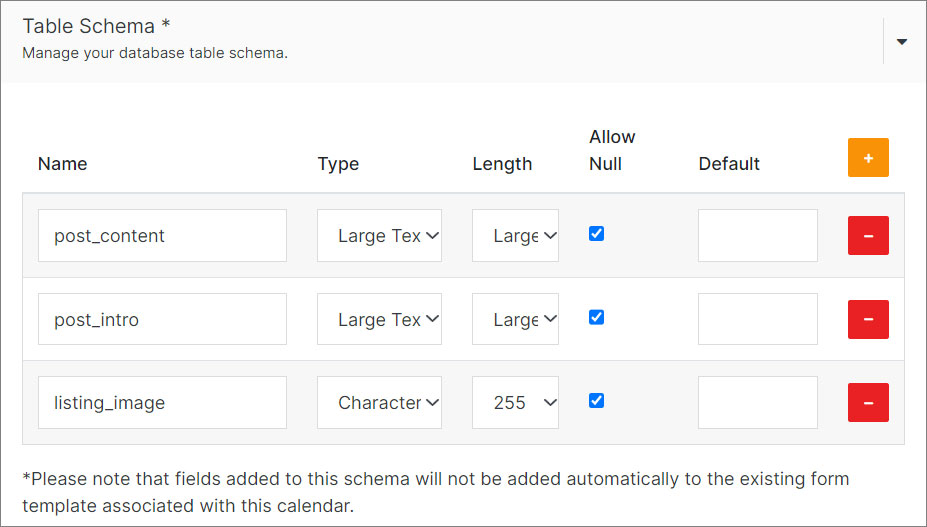
Important
When creating or modifying a Table Schema, be aware of MySQL's 65,535 byte row size limit. If your module has many fields, you can exceed this limit, causing errors when saving entries.
Choosing the Right Field Type
Select the most appropriate field type for your data to minimize row size:
#
API Info
Connect to your Calendar via API. This section provides:
- The API endpoint URL for making requests
- Authentication header format (use your API key)
- Complete list of available fields and their data types
Use this information to integrate with external applications, automate data entry, or build custom solutions. For detailed information, visit the API section.
API section to connect.
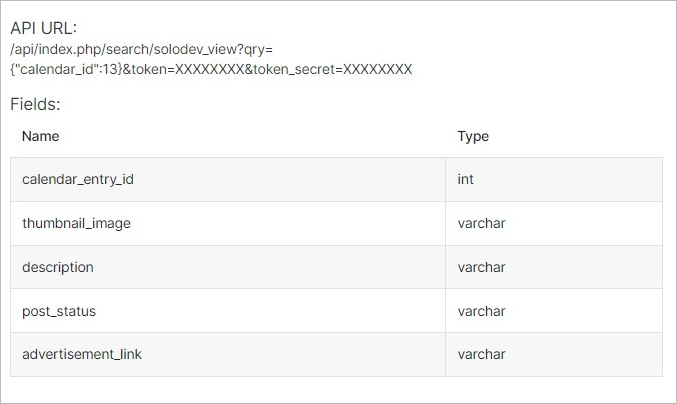
#
Advanced Options
Manage or personalize your module, add custom code, export or delete your module, and more. For more information, click here.
