#
Overwrite Current File
Upload a file to your current file to overwrite it.
Step 1: From the left tree menu and go into the Documents section under Organization.
Step 2 Once inside the Documents section, locate and select the specific folder where the document you intend to work with is stored. This could be a folder related to a project, topic, or any other organizational category.
Step 3: Select the file you want to overwrite by using the check box. On your top navigation, look for the Folder icon and click on it. This action will open up the modal on the right side of the interface.
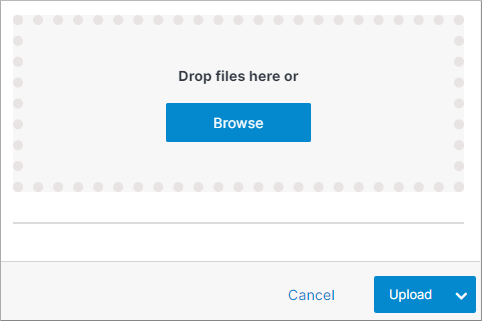
Step 4: In the modal that appears, you'll be prompted with two options.
Step 4a: Drag-and-drop a file by selecting and dragging them to the desired location.
Step 4b: Clicking on the Browse button. This will enable you to search and select a file from your computer's storage.
Step 5: Confirm your choice by clicking Submit. Your changes will be applied, and the entry will be overwritten.
