#
Move
Move the file/folder to another folder. Make sure the item you want to move is marked.
Step 1: From the left tree menu and go into the Documents section under Organization.
Step 2 Once inside the "Documents" section, locate and select the specific folder where the document you intend to work with is stored. This could be a folder related to a project, topic, or any other organizational category.
Step 3: Select the file you want to move by using the check box. On your right navigation, look for the Move option and click on it. This action will open up the modal on the right side of the interface.
Step 4: In the modal that appears, you'll be prompted to specify the destination where you want to move the selected document. This could be another folder within the same "Documents" section or a different location altogether.
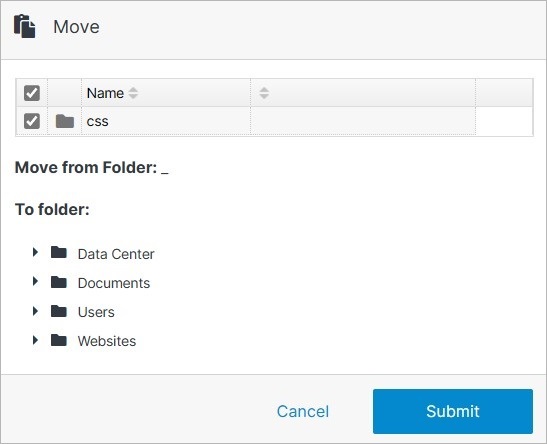
Step 5: Confirm your choice by clicking Submit. Your changes will be applied, and the entry will be removed.
