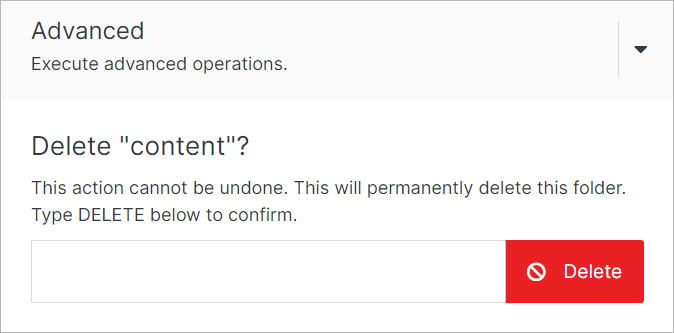#
Update Folder
Folders are built in a nested tree hierarchy and serve as containers for all Solodev resources, including files and folders for the website(s). Modify and customize folders to suit your needs. A folder can be used as a company intranet document repository or to store HTML, TPL, and STML files destined for the web.
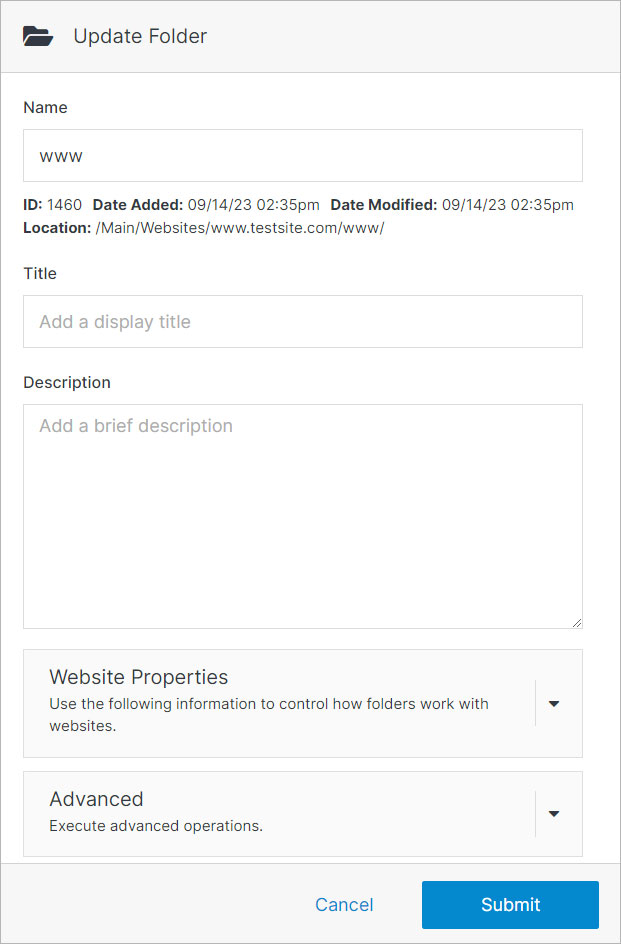
#
Website Properties
Control how folders work with websites.
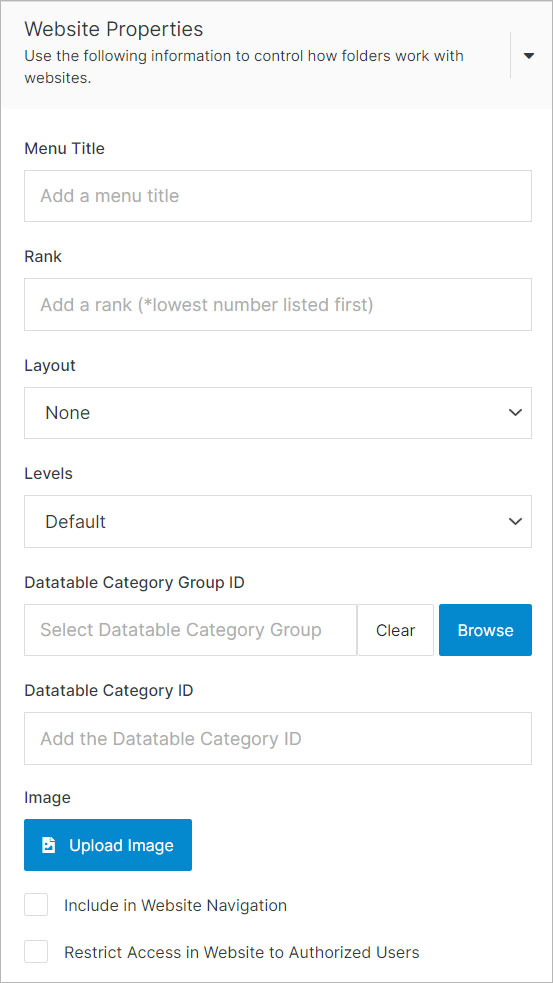
#
Advanced
Execute advanced operations.