#
Manage Folder
By clicking on the web files or www folders, you can update folder properties and access features such as uploading documents, adding links and file groups, and setting up advanced functions like A/B testing experiments.
Note:
While all the functions for the web files and www folder are the same, the www folder also includes adding a page, which can be done in the main folder (where the index.stml file exists) or any sub-folders for your website sections.
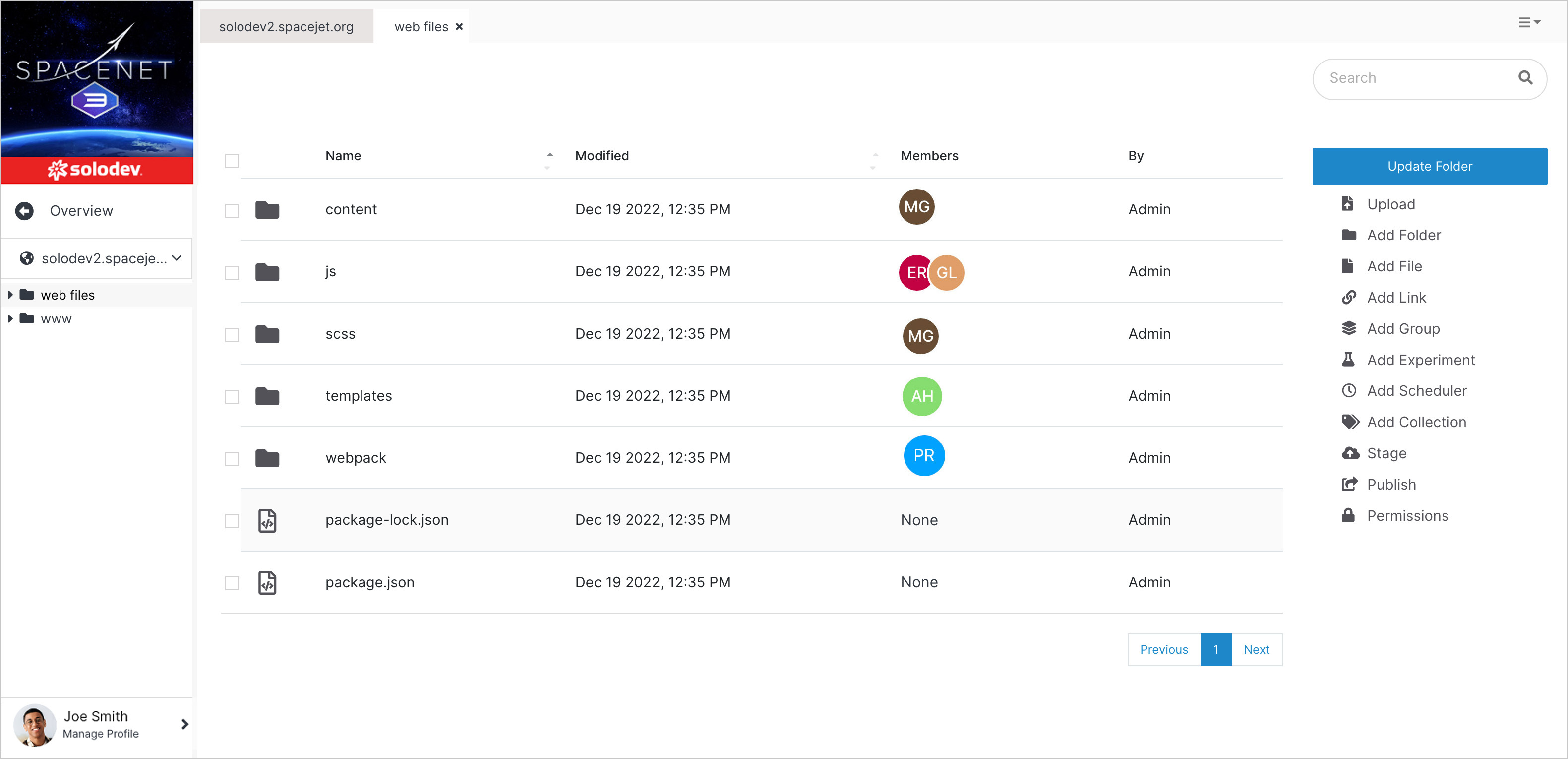
#
Members
Manage the folder access permissions for users and groups.
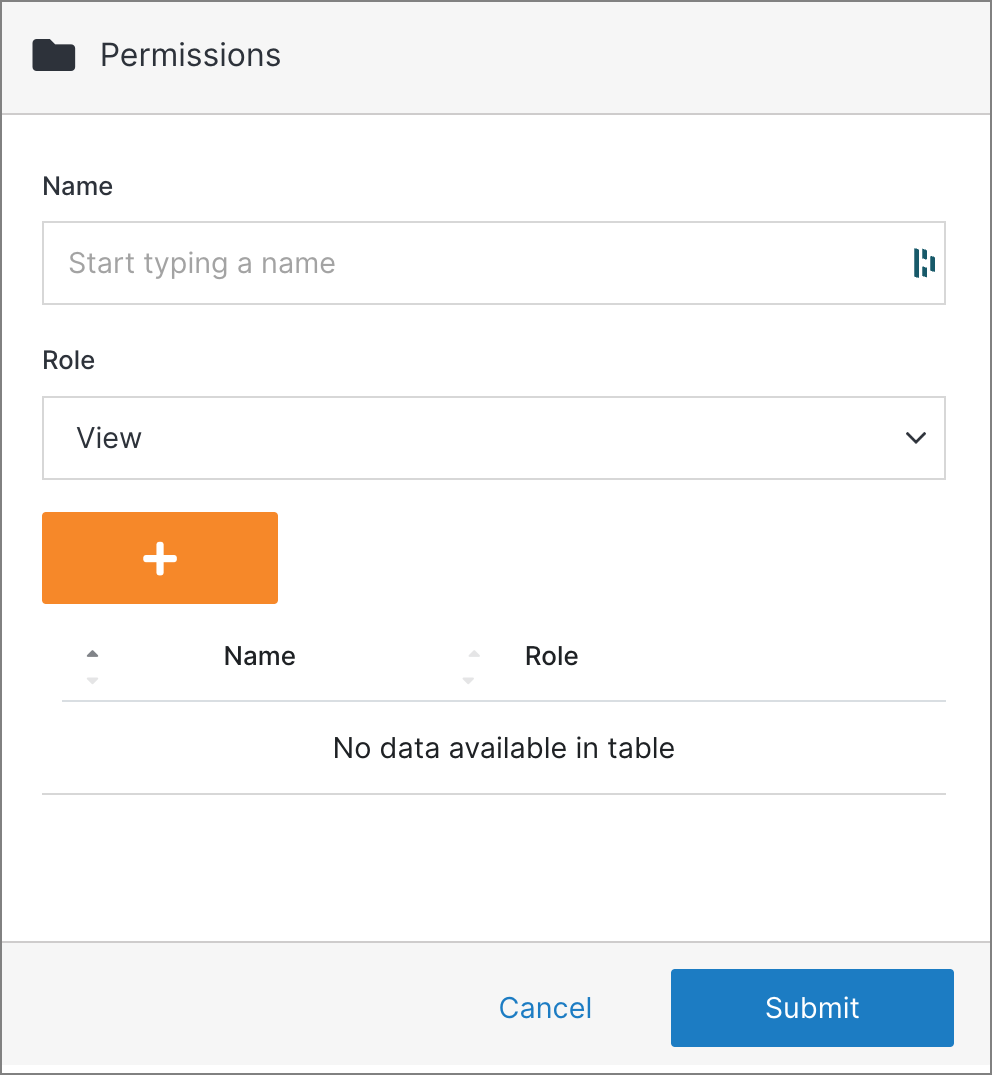
Note:
A group or group member can be assigned one of four roles in Solodev CMS:
- View: Allows a member to see items and content.
- Stager: Enables a member to create or modify content but not publish.
- Editor: Gives a member the ability to view, create, edit, and publish.
- Admin: Provides complete editorial control and management of group members.
