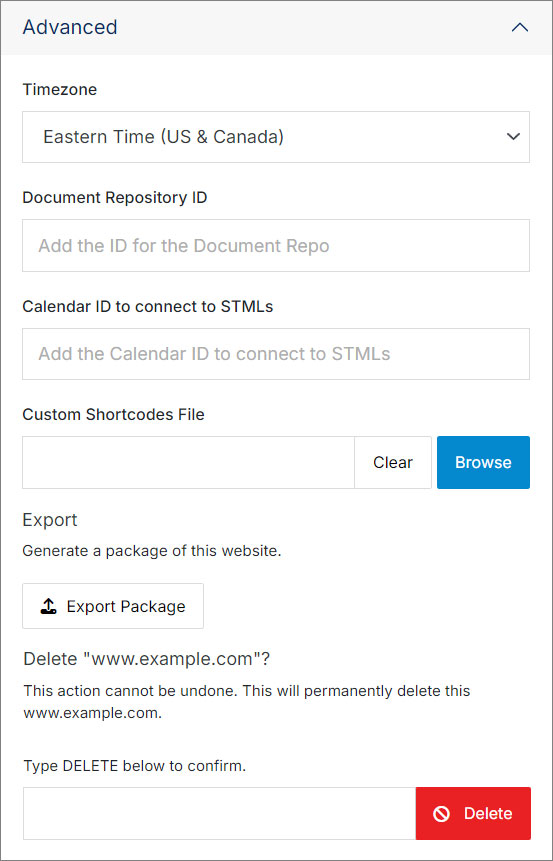#
Settings
Website Settings applies to specific websites in the CMS system. Administrators can configure/change their primary URL here, set a domain for staging, add aliases, generate sitemaps and much more. This article provides an overview of Website Settings and their configurable fields.

#
Domain Information
In this section, you can update domain information: website address(es), host settings, and redirects. You can add and remove redirects by clicking the "Add +" and "Remove -" buttons.
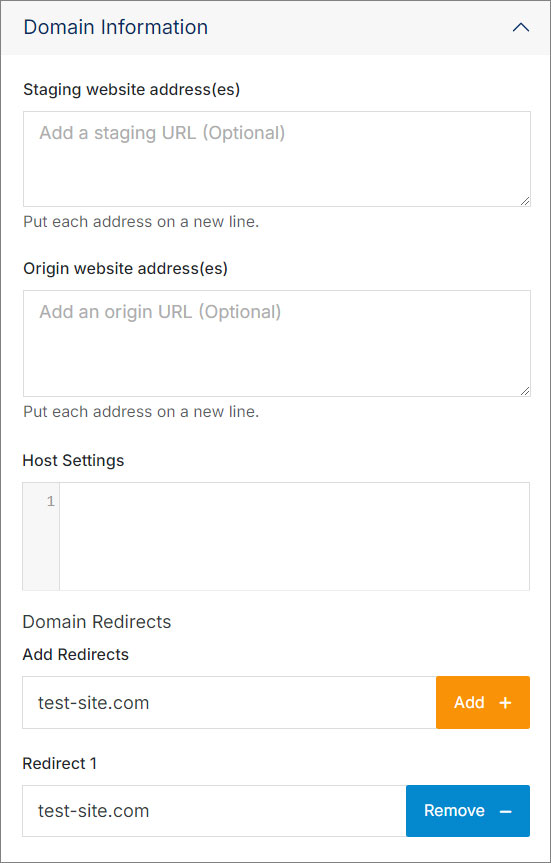
#
Sitemap
A sitemap is an .xml file that lists and organizes all the web pages within that site. It's like a map or index for the website, designed to help search engines understand the structure of the site and how its pages are connected.
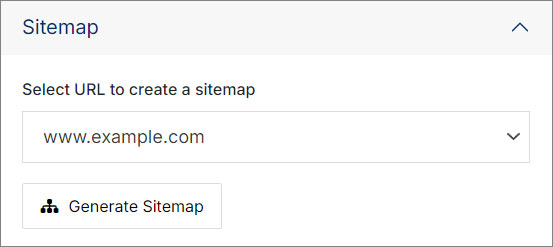
Note:
After clicking the Generate Sitemap button, the output process may take several minutes. Do not close or quit your browser during this process
#
CDN Information
A Content Delivery Network (CDN) is a network of servers strategically distributed around the world to help deliver web content, such as web pages, images, videos, and other resources, to users more efficiently and quickly.
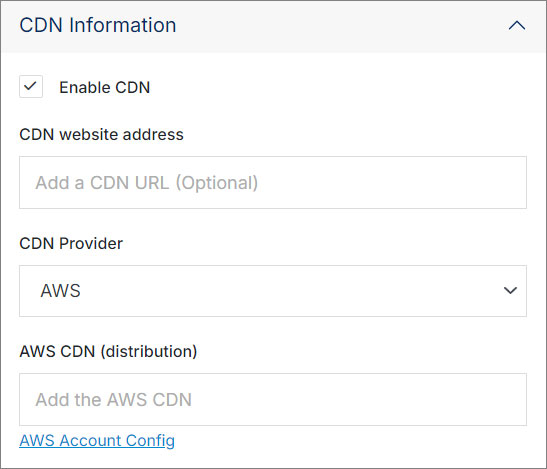
Note:
If your website uses a CDN and you need to immediately clear a page’s cache, you can publish the page to trigger a cache refresh.
#
SSL Information
Secure Sockets Layer (SSL) is a technology for establishing a secure and encrypted connection between a server and a client. Here you can manage your SSL information.
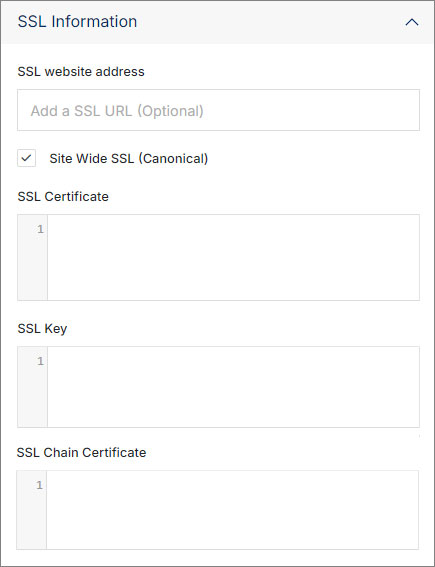
#
Advanced
In this section, you can upload a shortcodes file, export packages, and adjust the timezone.