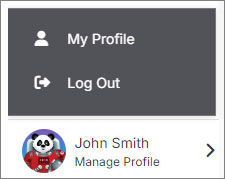#
Website
You can manage any website in your Solodev CMS to update details, adjust settings, apply redirects, and modify permissions for your team. You will also have access to the web files and www folders for managing your website's pages, templates, and other assets.
After selecting an active website in your Solodev CMS, you will be directed to your website’s main view. Along with the right-hand menu of options, you can launch the site’s domain into a browser and access the most recent pages you have worked on from the Pages table.
Using the left-hand menu, you can access the web files and www folder that power your website. You can also toggle between different website projects using the dropdown menu.
Note:
Click the Main button or your organization’s logo in the upper left corner to return to the main screen.
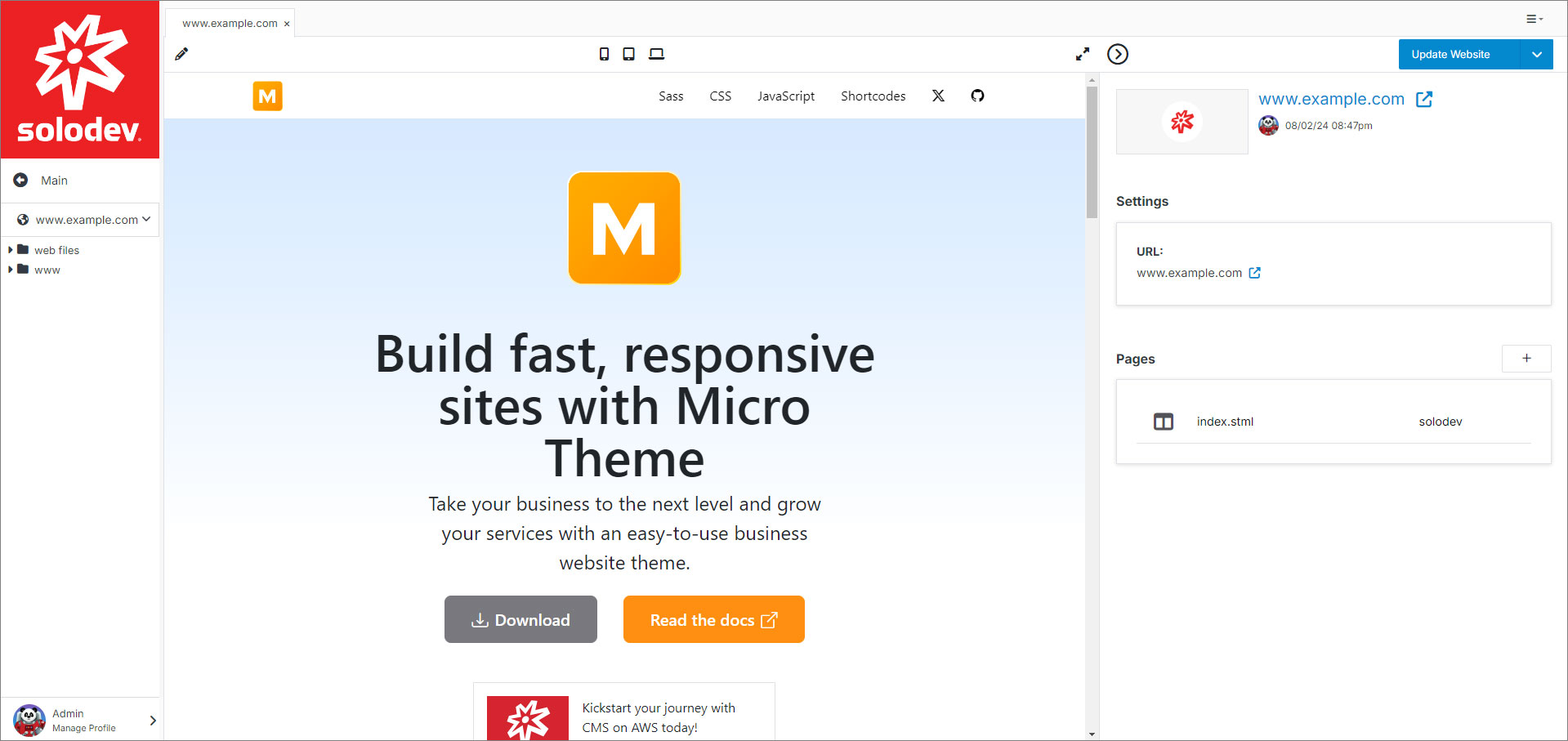
#
Toolbar Actions
Website also has the option to open a page, expand your screen or collapse the right menu.

#
Right Menu

#
Web Files and www
Solodev has a unique, folder-based site structure for managing and building websites. This consists of two core folders: web files and www. These folders mutually reinforce one another and help power your website's content, code, and pages.
After adding a website to your Solodev CMS, you can access the web files and www folder from the left-hand menu on your main website dashboard.
#
web files
The web files folder houses the backend elements that power the structure of your website. This includes navigational and layout templates, HTML, imagery and content, modules, forms, and other components. From .tpl code to SCSS, you can update web files from this folder.
#
www
The www folder includes all the frontend pages and files that are publicly accessible when a visitor navigates your website. The www folder is where you can update the pages on your website.
#
Using web files and www
There are several functions you can perform in web files and www at the folder and the file level:
Update the folder properties by clicking on the folder icon or text.
Access the contents of either folder by clicking on the triangle drop-down icon to the left of each folder icon.
Under the www folder, you can use all the same functions as web files, but also add a page or update a page.
#
Profile